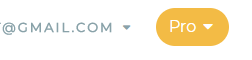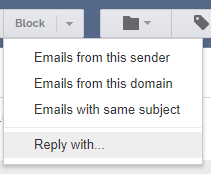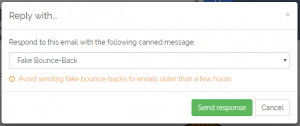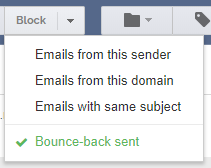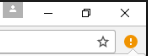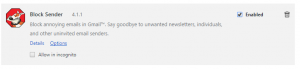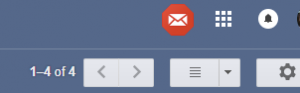There are a few reasons why an email might not get blocked from your email account. Here are a few of the main reasons:
- Block Sender takes a few seconds to block an email message from the time it was received in your Gmail account. So if you’re looking at your inbox as you receive an email that should be blocked, wait a few seconds and then it will either go away by itself or you can force Gmail to refresh your inbox and it should then go away.
- Your block doesn’t actually match the email. Blocked addresses, subjects, and phrases can commonly be mis-spelled, which leads to spam emails getting through to your account. A blocked sender may also have multiple accounts they email you with, so make sure to block all known email addresses for people you want to block from your inbox.
- Your account has been disabled, which may be due to needing re-authorization (see below), your plan expiring, or you may have paused blocking on your account.
- Your Gmail account needs to be re-authorized. Your Gmail account may become un-linked from Block Sender for a few different reasons (most commonly due to changing passwords on your Google account), which means we can’t block emails. If you suspect this is the case, log in to the dashboard and check if your account needs to be re-authorized. You should also receive an email from our system telling you to do so.
- Some email addresses can’t be blocked. This is done for your own protection so you don’t miss things like Password Reset emails or security emails from important email addresses. If you want to know if a particular email address or domain is un-blockable, feel free to reach out to us.
If you don’t think any of these reasons apply to your specific case, feel free to reach out to our support team at [email protected] and we’ll look in to it further.