Using the Browser Extension
- Sign in to your Gmail account
- Click on Block in the Gmail toolbar and select Manage Blocks.
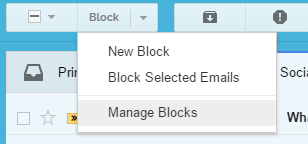
- In the Manage Your Blocks popup, click the green
 icon next the block you want to disable.
icon next the block you want to disable.
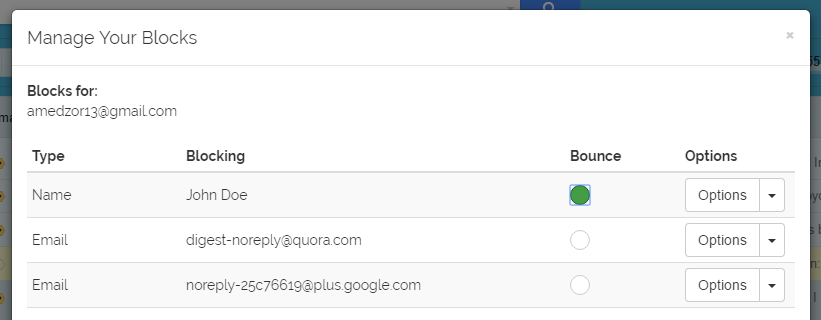
The block icon will turn gray ![]() to indicate bouncing is disabled for that particular block. You’ll also be notified in Gmail’s notification area when the bounce has been successfully disabled.
to indicate bouncing is disabled for that particular block. You’ll also be notified in Gmail’s notification area when the bounce has been successfully disabled.
Using the Block Sender Dashboard
- Go to the Blocks section of your dashboard.
- Scroll down Your Blocks section.
- Select the icon
 next the block you want to disable.
next the block you want to disable.
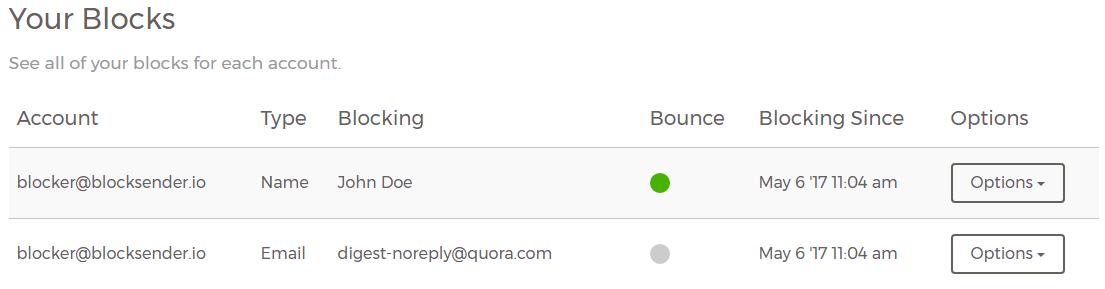
The block icon will turn gray ![]() to indicate bouncing is disabled for that particular block. You’ll also be notified in the dashboard when the bounce has been successfully disabled. You can learn how to bounce emails here.
to indicate bouncing is disabled for that particular block. You’ll also be notified in the dashboard when the bounce has been successfully disabled. You can learn how to bounce emails here.
