In order to block emails with Block Sender, you need to link your Gmail account. You can link an email account either through the Gmail web client or the Block Sender Dashboard.
Using the Browser Extension
- Sign in to your Gmail account and the Block Sender browser extension if you haven’t already.
- Click on the Block Sender
 icon and select Link Account.
icon and select Link Account.
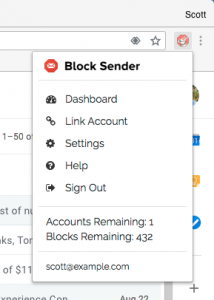
- In the next popup window, click on Sign in with Google. This will take you to a new page for you to select the Gmail account you want to link.
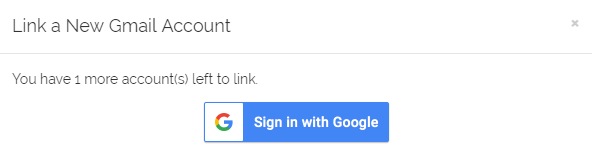
- After choosing your preferred account, click Allow. This action will take you to your dashboard for confirmation. Note that you may need to sign in to the dashboard before the link is complete.
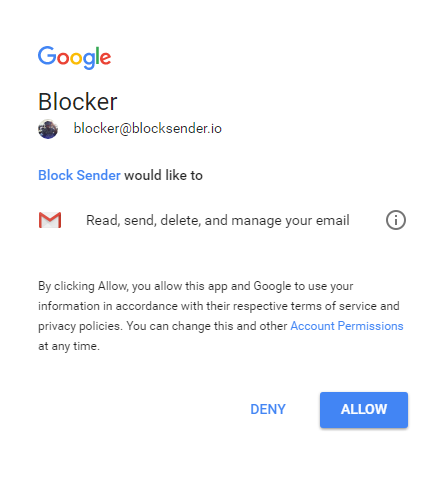
- A confirmation message will be displayed in the Dashboard if the account was linked successfully.

Using the Block Sender Dashboard
This process is very similar to linking from within the extension, except that it is done entirely from within the dashboard.
- Open the Block Sender dashboard. You can also click the Block Sender
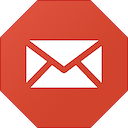 icon in your Gmail account and choose Dashboard.
icon in your Gmail account and choose Dashboard. - Click Link Account.
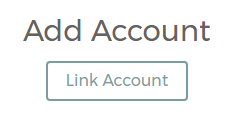
- In the next popup window, click on Sign in with Google. This will take you to a new page for you to select the Gmail account you want to link.
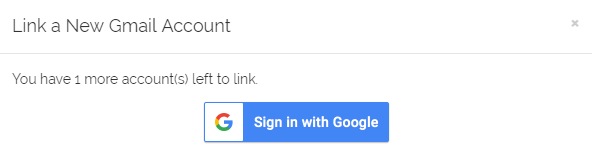
- After choosing your preferred account, click Allow. This action will take you to your Dashboard for confirmation.
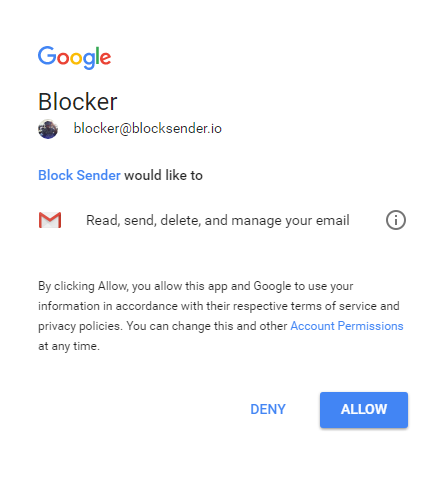
- A confirmation message will be displayed in the Dashboard if your account was linked successfully.
To confirm that your Gmail account was successfully linked, you should be able to find it in the Your Accounts section of the dashboard.
