One of the most effective ways to stop getting spam in your inbox is to block the domain/website that is sending you the spam. You can do this with Block Sender via the browser extension or dashboard, which is explained in detail below.
Using the Browser Extension
- Log in to your Gmail account.
- Open the email whose domain you want to block.
- Select Block from the toolbar and choose Emails from this domain.
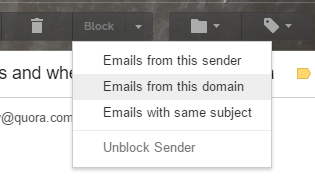
You’ll be notified when the block has been successfully created.
Alternatively, you can block emails by subject using these steps:
- Log in to your Gmail account.
- Click Block in the toolbar and select New Block.
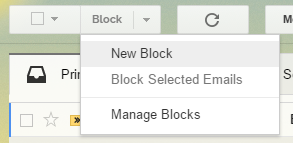
- Use the following settings to create a Block in this order:
- Choose Website/Domain for “What do you need to block?”
- Type the website address or domain name under the “Website/Domain to Block” field
- Choose where you want the blocked emails to go
- Choose if you’d want the blocked emails to be bounced back
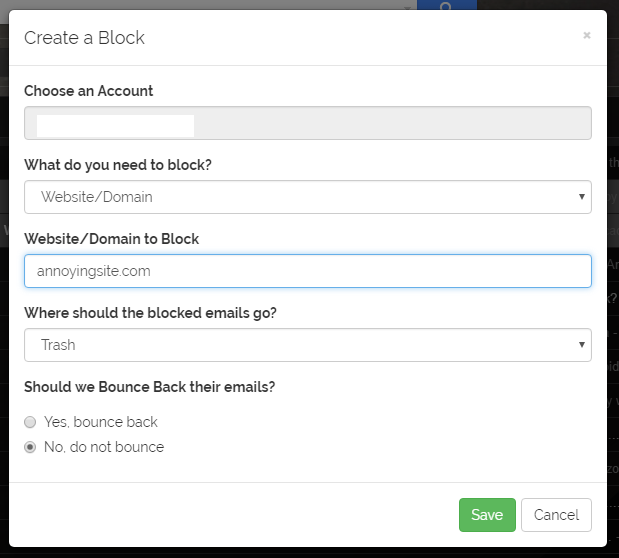
- Click Save
Using the Block Sender Dashboard
- Go to the Blocks section of your dashboard.
- Select New Block
- Use the following settings to create a Block:
- Select the account you want to apply the block to
- Choose Website/Domain for “What do you need to block?”
- Type the website address or domain name under the “Website/Domain to Block” field
- Choose where you want the blocked emails to go
- Choose if you’d want the blocked emails to be bounced back
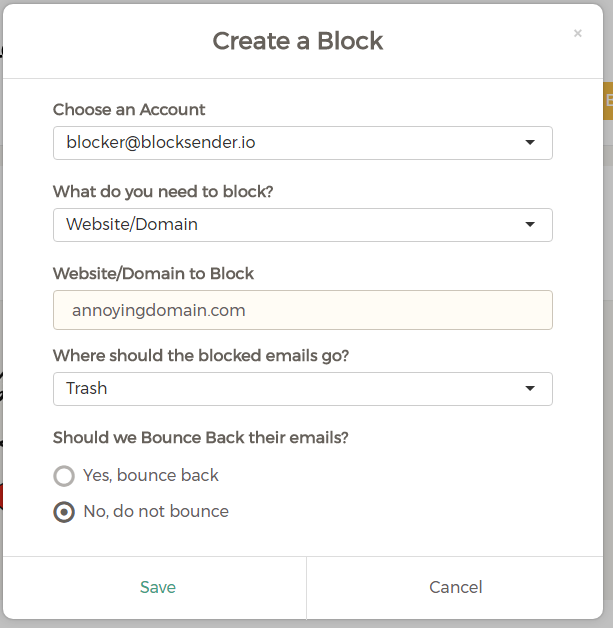
- Click Save.
