You can block emails based on a particular word or phrase from within Gmail or the Block Sender dashboard.
With Block Sender you can block emails from your inbox if they contain a particular word or phrase. This is very useful for many reasons, some of which are:
- A spammer constantly varies their email address, domain, and subjects
- Many spammers all send emails regarding the same topic
- You’re tired of reading about a particular topic, like politics or certain news events
In this article we’ll show you how to block words and phrases using both the Block Sender browser extension and the web-based dashboard. Don’t have an account yet? Sign up now.
Using the Browser Extension
Download the Block Sender browser extension if you haven’t already.
- Log in to your Gmail account.
- Click Block in the toolbar and select New Block.
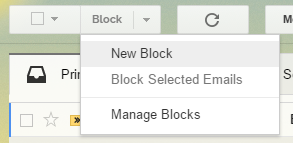
- Use the following settings to create a Block in this order:
- Choose Phrase for “What do you need to block?”
- Type your word/phrase under the “Phrase to Block” field
- Choose where you want the blocked emails to go
- Choose if you’d want the blocked emails to be bounced back
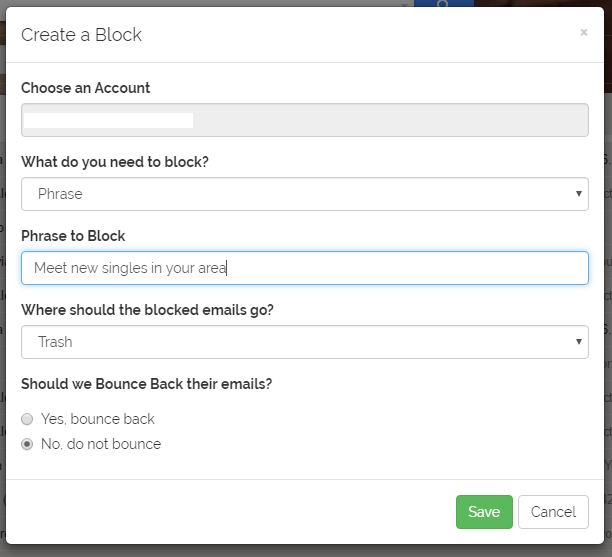
- Click Save
Now all emails containing the given phrase will go to the trash (or, if selected, it’ll be archived or skip the trash and be deleted). Just be careful not to block words/phrases that are too common, otherwise you may miss legitimate emails.
Using the Block Sender Dashboard
- Go to the Blocks section of your dashboard.
- Select New Block.
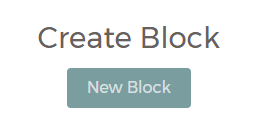
- Use the following settings to create a Block in this order:
- Select the account you want to apply the block to
- Choose Phrase for “What do you need to block?”
- Type your word/phrase under the “Phrase to Block” field
- Choose where you want the blocked emails to go
- Choose if you’d want the blocked emails to be bounced back
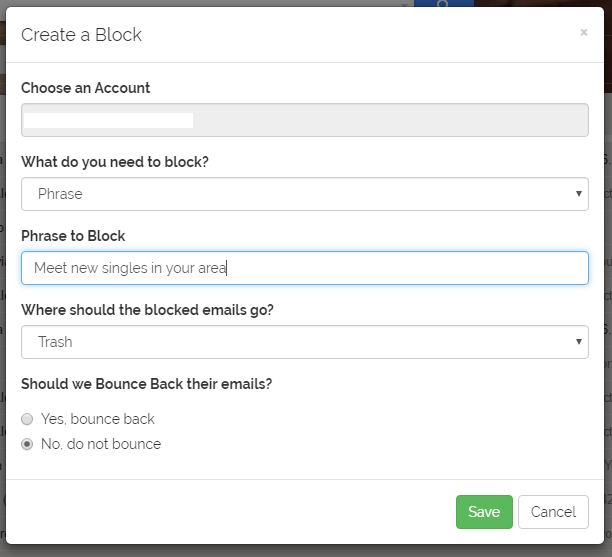
- Click Save.
Need help? Contact [email protected] and we can help you get started!
