With Block Sender, you can block emails by their subject. This is particularly useful if you get certain types of unwanted emails from a website, but you don’t want to block all of their emails.
For example, if an annoying weekly newsletter and password reset emails are sent from the same address then you wouldn’t want to block the address or domain. In this case you could just block the subject and only receive the emails you want.
The following instructions will show you how to create a subject block in Block Sender using either the browser extension or dashboard.
Using the Browser Extension
- Log in to your Gmail account.
- Open the email whose subject you want to block.
- Select Block from the toolbar and choose Emails with the same subject.
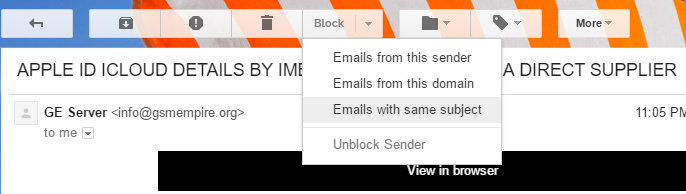
You’ll be notified when the block has been successfully created.
Alternatively, you can block emails by subject using these steps:
- Log in to your Gmail account.
- Click Block in the toolbar and select New Block.
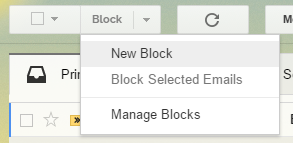
- Use the following settings to create a Block in this order:
- Choose Subject for “What do you need to block?”
- Type the subject under the “Subject to Block” field
- Choose where you want the blocked emails to go
- Choose if you’d want the blocked emails to be bounced back
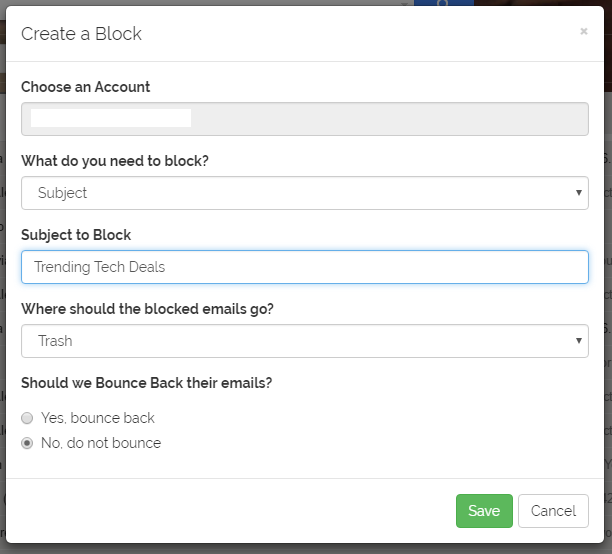
- Click Save
Using the Block Sender Dashboard
- Go to the Blocks section of your dashboard.
- Select New Block.
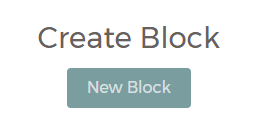
- Use the following settings to create a Block:
- Select the account you want to apply the block to
- Choose Subject for “What do you need to block?”
- Type the subject under the “Subject to Block” field
- Choose where you want the blocked emails to go
- Choose if you’d want the blocked emails to be bounced back
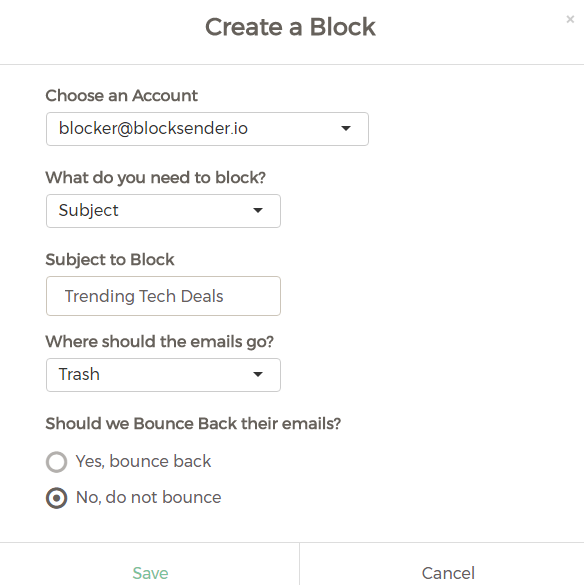
- Click Save.
