With Block Sender you can block emails from a particular email address using either the browser extension or the dashboard. This is useful for when you are receiving harassing emails or a large amount of spam from a particular email address.
Using the Browser Extension
- Open the email whose subject you want to block.
- Select Block from the toolbar and choose Emails from this sender.
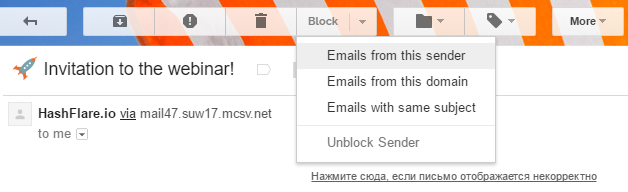
You’ll be notified when the block has been successfully created.
Alternatively, you can manually create an email address block using these steps:
- Log in to your Gmail account.
- Click Block in the toolbar and select New Block.
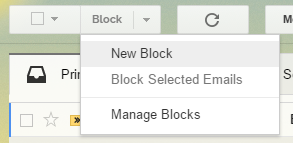
- Use the following settings to create a Block in this order:
- Choose Person (by email) for “What do you need to block?”
- Type the email you want to block under the “Email to Block” field
- Choose where you want the blocked emails to go
- Choose if you’d want the blocked emails to be bounced back
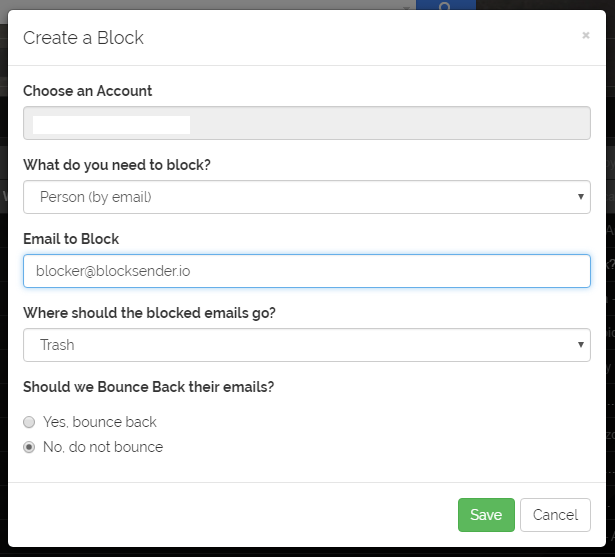
- Click Save
Using the Block Sender Dashboard
- Go to the Blocks section of your Dashboard.
- Select New Block.
- Use the following settings to create a Block:
- Select the account you want to apply the block to
- Choose Person (by email) under “What do you need to block?”
- Type the email you want to block under the “Email to Block” field
- Choose where you want the blocked emails to go
- Choose if you’d want the blocked emails to be bounced back
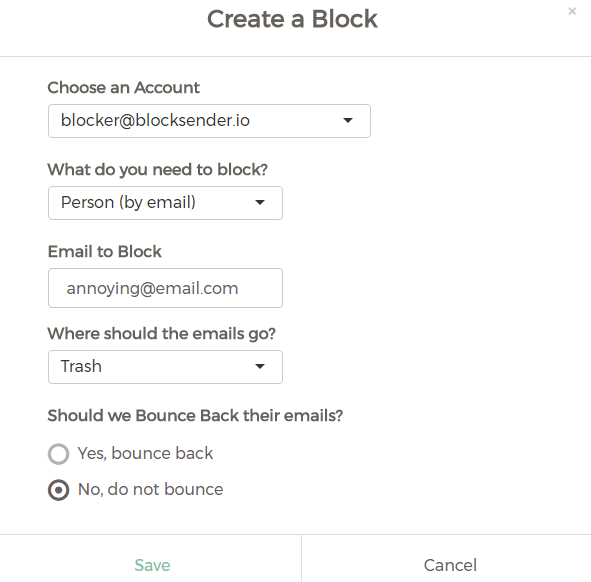
- Click Save
