With Block Sender, you can stop receiving emails from someone just by blocking their name, either within Gmail using our browser extension or via the dashboard.
Using the Browser Extension
- Log into your Gmail account.
- Click on the Block button in the toolbar and select New Block.
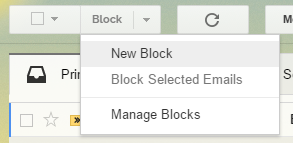
- Use the following settings to create a Block, in this order:
- Choose Person (by name) for “What do you need to block?”
- Type the name of the person (like “John Doe”) you want to block under the “Name to Block” field
- Choose where you want the blocked emails to go
- Choose if you’d want the blocked emails to be bounced back
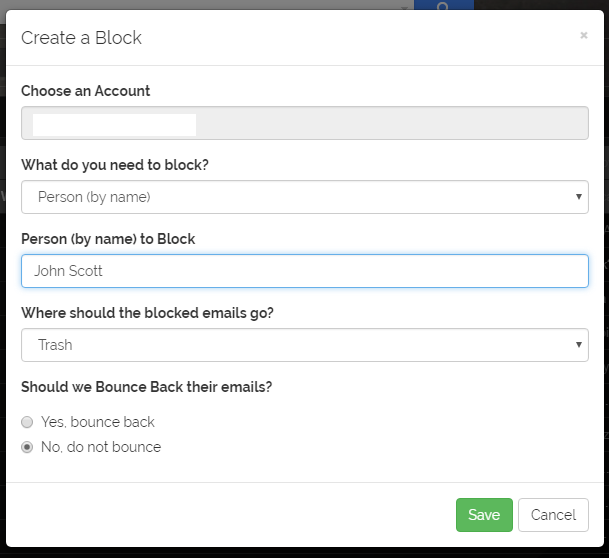
- Click Save
Using the Block Sender Dashboard
- Go to the Blocks section of your Dashboard.
- Select New Block under Create Block.
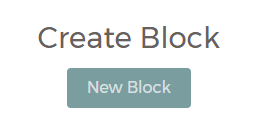
- Use the following settings to create a Block:
- Select the account you want to apply the block to
- Choose Person (by name) under “What do you need to block?”
- Type the name of the person you want to block under the “Name to Block” field
- Choose where you want their blocked emails to go
- Choose if you’d want the blocked emails to be bounced back
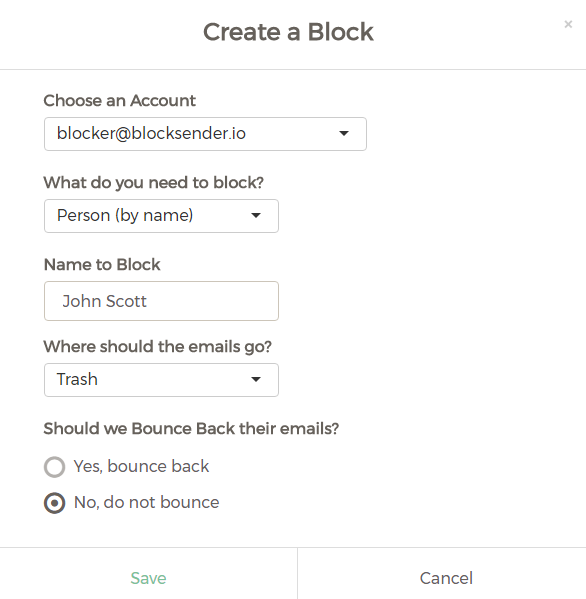
- Click Save.
Tip: This works best if you block the name the person uses in their email address. So if the person emailing you shows up as “John D.” in their emails to you, then you should block “John D.”, and not their full name.
