Logging in to the Browser Extension
- Open up your Gmail account. If you just installed the extension, you’ll see a Login to Block Sender screen pop up. If it doesn’t automatically pop up, click on the
 icon next to the address bar on your browser and select Log In.
icon next to the address bar on your browser and select Log In. - Provide your Email and Password in the fields and click Log in.
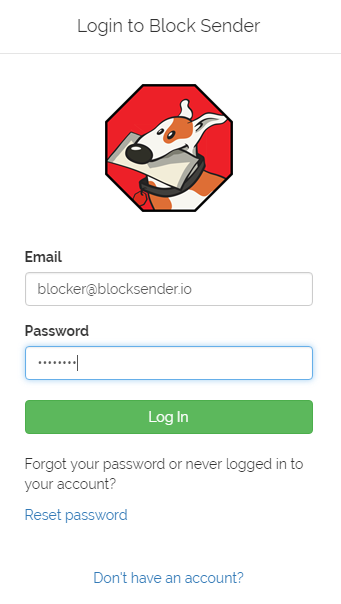
- If your login was successful, you should see the Block button appear above your list of emails.
Logging in to the Block Sender Dashboard
- Open the Block Sender dashboard.
- On the login page, provide your Email and Password and then click Log In.
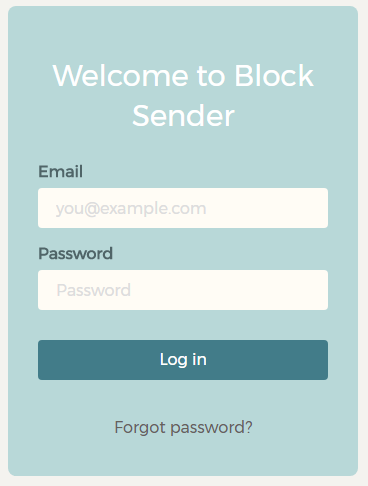
- If your login was successful, you should be directed to the Accounts page of the dashboard.
Having trouble logging in? Try resetting your password or contact support for more help.
