To create a Block Sender account, we’d suggest you first need to install the extension in your browser. Although the same actions can be taken via the dashboard signup page.
- Log in to your Gmail account. If the Sign Up screen does not automatically pop up, then click on the mail
 icon in Gmail and select Sign Up.
icon in Gmail and select Sign Up.
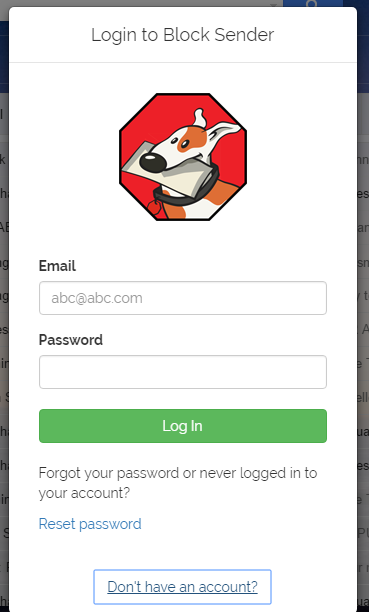
- Fill in the fields with your Email, Password, agree to Terms and Conditions for Block Sender and then click Sign Up.
- Before you link your first Gmail account, be sure to verify your email address from the confirmation email which will be sent to you soon after signup.
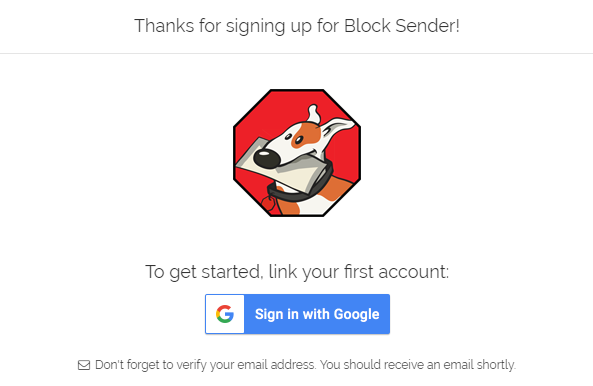
After signing in, you’ll be taken to the dashboard, where you can login and manage your account.
