Upgrading your plan allows you to link more accounts, create more blocks, and send bounce-back replies, among other features. In this help article we’ll walk you through the process of upgrading your Block Sender account.
- Go to the Settings page of your dashboard
- Click on the Billing tab
- Add a credit/debit card to your account if you haven’t done so already.
- Choose your Billing Interval (annual or monthly) and then your preferred Billing Plan.
- Choose your number of Account Add-ons and Block Add-ons if you wish to link more accounts or create more blocks.
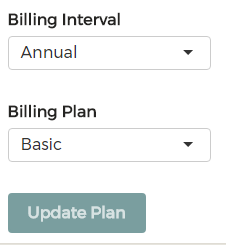
- Click Update Plan and you’ll be notified if your plan has been successfully updated.
You can find the most up-to-date pricing and features in the pricing section of the main page.
